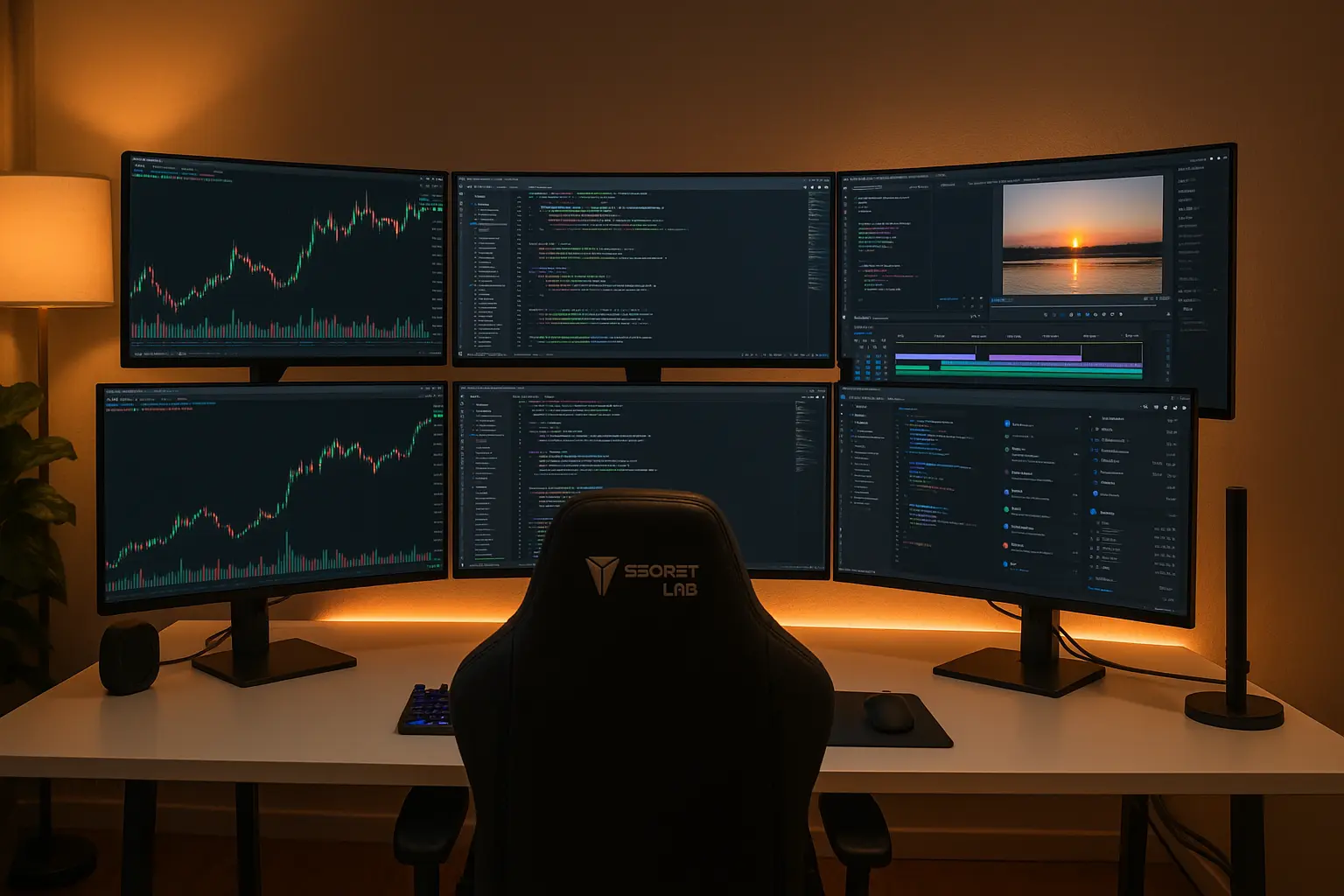So there I was, watching my roommate Marcus fumble through his “trading setup” on this ancient 19-inch monitor that probably belonged in a museum. The poor guy had like fifteen browser tabs open, switching between Trading View and his portfolio tracker every two seconds. His eye was literally twitching from the stress.
“Dude,” I said, “you’re gonna have a stroke before you make any money.”
That’s when I showed him my 6 monitor computer setup. His jaw hit the floor. We’re talking six beautiful displays stretching across my entire desk like some kind of NASA mission control center. Everything he needed was right there, charts, news feeds, account balances, Discord notifications from his trading group. No more tab-hopping madness.
Three months later? Marcus bought his own multi-monitor rig and his trading game completely transformed. He went from stressed-out amateur to this zen trading machine who actually sleeps at night instead of panic-refreshing his phone.
Look, I’m not gonna sugarcoat this—building a proper six-screen setup isn’t exactly plug-and-play. I screwed up my first attempt so badly that I nearly fried a $400 graphics card. But after two years of tweaking, upgrading, and helping friends avoid my mistakes, I’ve got this whole thing figured out.
Let me save you the headaches I went through.
Why Choose a 6 Monitor Computer Setup?
Okay, real talk working on one monitor in 2025 is like trying to cook Thanksgiving dinner in a studio apartment kitchen. Technically possible, but why torture yourself?
I used to be that guy constantly minimizing windows, losing track of important stuff, getting distracted every five minutes. Then I read this study from University of Utah researchers who found that people with bigger displays finished tasks 52% faster. But honestly? The real game-changer wasn’t the speed, it was the mental peace.
Picture this: You’re writing code on your main screen while Stack Overflow sits open on screen two. Your terminal output streams on screen three while your project documentation lives on screen four. Email notifications pop up on screen five, and system monitoring runs quietly on screen six. No switching. No hunting. No losing your train of thought.
Setting up a multi-monitor workspace in 2025 often involves cloud tools for collaboration. Learn how to streamline your operations in our guide on Cloud Computing Essentials.
Marcus isn’t the only success story either. My neighbor Jenny runs this freelance marketing business from her spare bedroom. Before her upgrade, she was drowning in browser tabs client campaigns, social media schedulers, analytics dashboards, email threads. Pure chaos.
Now she’s got dedicated monitors for each client, with campaign performance data streaming live on peripheral screens. Her productivity exploded so hard that she raised her rates by 40% and clients still beg to work with her.
The psychology behind it is pretty wild too. When everything’s visible, your brain stops that constant background anxiety about what you might be missing. You’re not fighting your tools anymore, they’re actually helping you think better.
Plus, let’s be honest, it looks absolutely badass. Friends come over and think I’m running some kind of cybersecurity operation or managing cryptocurrency exchanges. The “wow factor” alone makes it worth the investment.
Essential Hardware Requirements
Here’s where most people completely bomb their first attempt. They get all excited about having six screens and forget that you need serious horsepower to drive them all properly.

Graphics Cards and Display Outputs
I learned this lesson the expensive way when my first GPU literally couldn’t handle what I was asking it to do. Bought this GTX 1660 thinking it would work fine because it “supported multiple displays.” Yeah, technically it did if you enjoy watching slideshow presentations instead of smooth workflows.
Currently running an RTX 4080 that I picked up during one of those random Best Buy restocks last year. This beast gives me four DisplayPort outputs plus HDMI, covering five of my six screens without breaking a sweat. Added a budget RTX 4060 Ti for the sixth monitor, and boom problem solved.
But here’s what nobody warns you about: different GPUs handle multi-tasking completely differently. My old card would stutter whenever I had YouTube playing on one screen while editing video on another. The RTX 4080? Doesn’t even blink. I can render 4K footage while streaming Netflix and monitoring crypto prices simultaneously.
| Graphics Card | DisplayPort Outputs | HDMI Outputs | What It Actually Handles | My Experience |
|---|---|---|---|---|
| RTX 4080 | 4x DP 1.4a | 1x HDMI 2.1 | Everything you throw at it | Zero complaints, runs cool |
| RTX 4070 Ti | 4x DP 1.4a | 1x HDMI 2.1 | Most workflows smoothly | Slight fan noise under load |
| RX 7800 XT | 4x DP 1.4 | 1x HDMI 2.1 | Good performance, runs hot | Great value but needs airflow |
Pro tip: DisplayPort beats HDMI every single time for multi-monitor setups. Better bandwidth, supports daisy-chaining on newer monitors, and way more reliable connections. I used to get random blackouts with HDMI cables, especially the longer ones. Switched to quality DisplayPort cables and haven’t had a single issue since.
Monitor Selection Criteria
Biggest rookie mistake ever? Buying six different monitors because you found “amazing deals” on random models. I did this. It was a nightmare.
Imagine trying to work when monitor one shows colors differently than monitor two, monitor three has a different refresh rate that makes your cursor stutter, and monitor four has this weird pixel density that makes text look fuzzy. Your brain literally fights the setup instead of embracing it.
After suffering through that mess for two weeks, I rage-quit and bought six identical Dell S2722DCs. Life-changing decision. When everything matches same colors, same brightness, same response time, your workflow becomes effortless.
Twenty-seven inch 1440p monitors hit this perfect sweet spot where you get tons of screen real estate without feeling like you’re sitting inside an IMAX theater. I tested 24-inch monitors (too cramped) and 32-inch ones (too overwhelming), and 27-inch just feels right for all-day use.
Mounting Solutions and Desk Setup
My first monitor arm purchase was this $75 contraption from Amazon that looked decent in photos. Three days later, it collapsed under the weight and sent my $350 monitor flying. The monitor survived thanks to pure luck, but my faith in cheap mounting hardware died that day.
Now I use a VIVO STAND-V006 that cost me almost $200 but has been rock-solid for eighteen months. Each monitor adjusts independently, so I created this perfect curved arrangement that follows my natural viewing angle. Visitors always comment on how “professional” it looks compared to typical gaming setups.
Your desk situation matters way more than you’d think. My current setup needs a 60-inch wide surface minimum, and that’s with monitors arranged in a slight curve. Straight-line arrangements need even more space. I actually had to buy a custom desk because standard furniture couldn’t handle the width requirements.
Desk thickness is crucial for mounting arms too. Most clamps need between 0.8 and 4 inches of material to grip properly. My desk was exactly one inch thick, which barely worked. Added a small wooden block underneath the clamp area for extra security.
Step-by-Step Setup Configuration

Physical Installation Process
Take your time with this part. Seriously. I’ve seen too many people rush through the physical setup and spend weeks troubleshooting problems that could’ve been avoided with proper planning.
First step: completely clear your workspace. I mean everything coffee cups, papers, random cables, that pile of stuff you’ve been meaning to organize. You need room to move around and think clearly.
Install your mounting system before touching any monitors. This seems obvious, but you’d be surprised how many people try to mount monitors and arms simultaneously. Recipe for disaster.
Order matters when attaching displays. Start with your center monitor the one sitting directly in front of your normal seating position. This becomes your reference point for everything else. Then work outward, balancing weight distribution as you go.
Cable management becomes absolutely critical with six displays. I use a combination of under-desk trays and stick-on cable guides to keep everything organized. Looks cleaner, prevents accidental disconnections, and makes troubleshooting way easier when something goes wrong.
Here’s a weird tip: label your cables. I use these tiny adhesive labels to mark which cable goes to which monitor. Saves huge amounts of time when you need to swap connections or troubleshoot display issues.
Software Configuration and Display Management
Windows 11’s built-in display settings work okay for basic setups, but six monitors push it beyond its comfort zone. After wrestling with Microsoft’s tools for weeks, I discovered DisplayFusion and never looked back.
The virtual display arrangement has to match your physical layout exactly, or you’ll go insane. Took me forever to figure out why my cursor kept disappearing Windows thought monitor three was positioned where monitor five actually sat. Drag those virtual displays around until they mirror reality perfectly.
If you’re handling sensitive data across multiple screens, make sure you’re protected. Don’t miss our post on Data Security in Cloud Computing.
Individual scaling becomes super important with multiple monitors. My main work displays stay at 100% scaling for maximum sharpness, but peripheral monitors run at 125% because they’re positioned further from my eyes. Keeps text readable without forcing me to lean forward constantly.
Display Fusion’s hotkey system changed everything for me. Alt+1 moves the current window to monitor one, Alt+2 moves it to monitor two, and so on. Ctrl+Alt+1 maximizes windows across multiple specific displays. These shortcuts became muscle memory within a week, and now I can reorganize my entire workspace in seconds.
Optimizing Your 6 Monitor Workspace
Productivity Workflows
After months of experimentation, I’ve settled into what I call my “attention hierarchy” system. Sounds fancy, but it’s really just organizing screens based on how much brainpower they require.
Center monitors get my primary focus activities writing, coding, detailed analysis, whatever needs my full attention. These sit at perfect eye level and viewing distance, so I can work for hours without neck strain or fatigue.
Left monitor became my communication headquarters. Email, Slack, Discord, Twitter notifications everything that needs quick responses but shouldn’t interrupt my main workflow. I can glance over, fire off a reply, and get back to work without losing momentum.
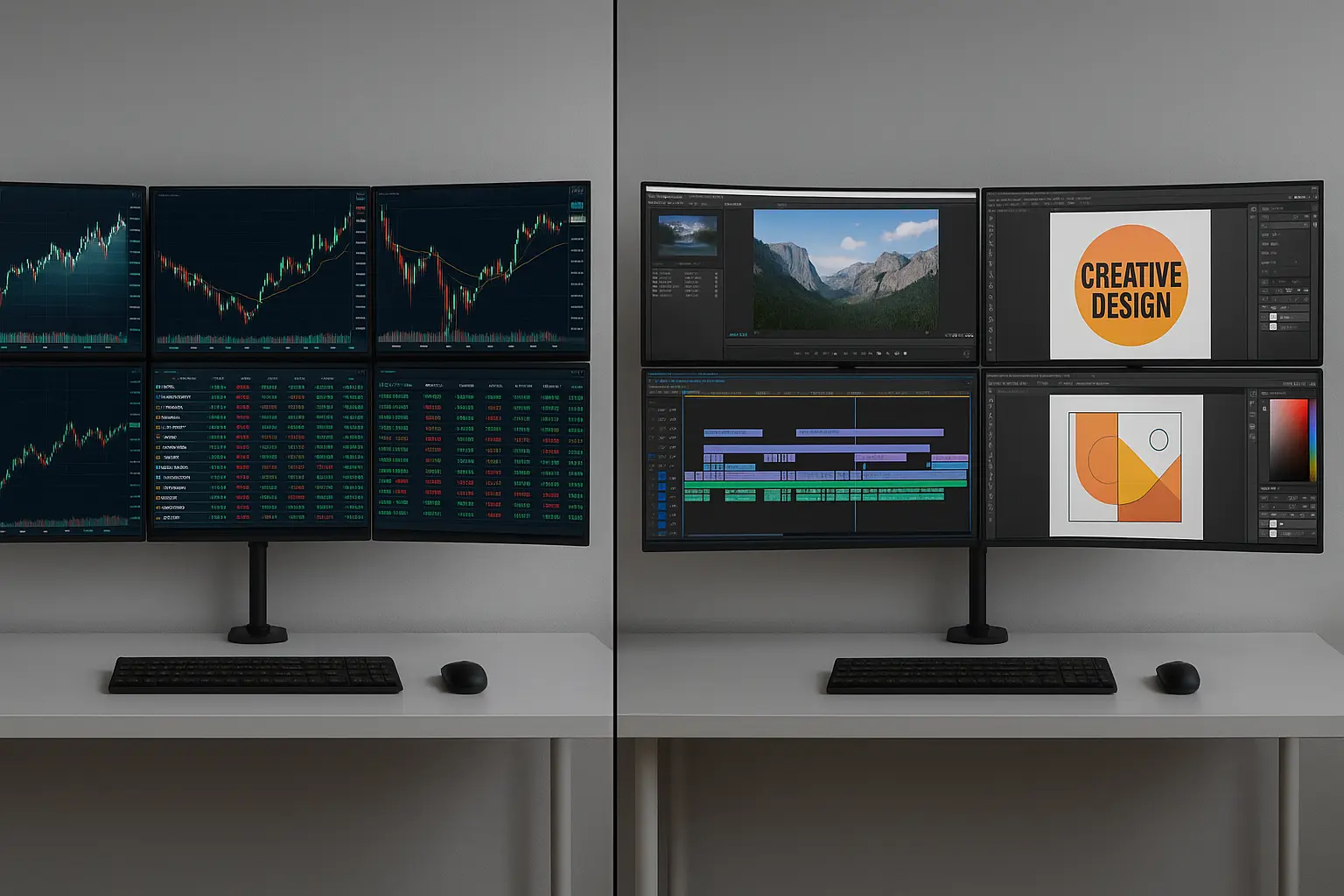
Right side handles reference materials and secondary applications. Research documents when I’m writing, API documentation during coding sessions, tutorial videos while learning new skills. Information I need to see but don’t actively interact with constantly.
Upper monitors serve different roles depending on what I’m working on. Sometimes they show system monitoring tools keeping track of performance metrics. Other times they display calendar information, project timelines, or background entertainment like YouTube videos or livestreams.
Virtual desktops multiply this effectiveness like crazy. I maintain separate desktop environments for different projects one for client work, another for personal projects, a third for entertainment and gaming. Switching between them instantly transforms all six monitors to match whatever context I need.
Time-blocking works incredibly well when you have dedicated screen space for different activities. During morning routines, specific monitors show calendar information, news feeds, and daily task lists. When it’s time for focused work, those same screens automatically switch to project-relevant information.
Running a small business with a multi-display setup? You may also want to explore our guide to choosing the perfect envelope printer to keep your workflow smooth.
Trading and Finance Applications
Marcus’s transformation into a successful trader really opened my eyes to how powerful proper multi-monitor setups can be for financial work. His old approach was like trying to conduct an orchestra while blindfolded.
His current setup dedicates three center monitors to active trading platforms. TradingView dominates the main display with multiple chart layouts and technical indicators. ThinkOrSwim handles options analysis on the second screen. The third rotates between different brokerage platforms depending on market opportunities and account types.
Left-side monitors stream continuous information feeds. Bloomberg news, economic calendar events, sector performance heat maps, crypto market overviews—basically everything that could impact his trading decisions. Having this data in peripheral vision helps him spot developing trends before they become obvious to everyone else.
Right-side displays manage portfolio tracking and risk analysis. Position sizing calculators, profit/loss spreadsheets, trade journaling software, performance analytics—all the boring but essential stuff that keeps successful traders disciplined and profitable.
His alert configuration across all six monitors is pretty genius. Price alerts appear on main trading displays, news alerts pop up on information monitors, and system warnings show up on analysis screens. This redundancy ensures he never misses important developments, even when he’s laser-focused on a specific trade setup.
Marcus told me the psychological impact was huge too. Instead of constantly worrying about missing something important, he could see everything relevant to his decisions simultaneously. His stress levels dropped dramatically, his sleep improved, and his trading performance became way more consistent.
Gaming and Streaming Setup
My gaming configuration evolved way differently than I originally planned. Initially wanted to game across all six monitors, but quickly realized that’s impractical for most titles and honestly pretty overwhelming.
Three center monitors handle gaming perfectly, creating this incredibly immersive experience for simulation games, racing titles, and open-world adventures. Microsoft Flight Simulator across three displays is absolutely mind-blowing feels like sitting in an actual cockpit. Euro Truck Simulator, F1 games, and racing sims work similarly well with triple-screen setups.
Fourth monitor runs streaming software during live broadcasts. OBS Studio shows real-time encoding statistics, scene switching controls, stream health monitoring, and chat moderation tools. Managing stream quality without alt-tabbing out of games keeps viewers engaged and prevents those awkward technical difficulties that kill momentum.
Fifth screen handles community interaction. Twitch chat, Discord voice channels, donation alerts, social media mentions everything related to audience engagement lives here. Successful streaming depends heavily on community interaction, and having dedicated screen space for this stuff made a massive difference in my channel growth.
Sixth monitor serves as my system monitoring and utility station. MSI Afterburner displays real-time performance metrics, ensuring hardware stays within safe operating parameters during demanding gaming sessions. Background applications like Spotify, file downloads, and system maintenance run here without cluttering primary workflows.
The flexibility to switch between gaming and productivity modes instantly has been incredible. When I’m not streaming or gaming, those same screens transform into development environments, creative workspaces, or research stations. One hardware investment supporting multiple hobbies and income streams simultaneously.
Creative and Development Use Cases
Video editing across multiple monitors completely revolutionized how I approach creative projects. Before upgrading, editing felt cramped and frustrating. Constantly shuffling between timeline views, effect panels, and preview windows broke my creative flow every few minutes.
Now Adobe Premiere Pro spreads comfortably across my entire workspace. Main timeline occupies two center monitors, providing plenty of room for complex editing sequences without horizontal scrolling. Preview window gets its own dedicated display where I can see full-quality output without compression artifacts or interface clutter.
Effects panels, color correction tools, and audio mixers have their own screen real estate, keeping frequently-used controls visible and accessible. No more hunting through menus or remembering keyboard shortcuts for basic functions everything I need stays visible throughout the entire editing process.
Reference monitor setup proved invaluable for client projects. I can display client feedback, style references, or previous project examples on dedicated screens while working on current edits. This eliminated constant back-and-forth between applications and significantly reduced revision cycles.
Software development became exponentially more efficient with proper screen distribution. Main coding environment uses two center monitors primary code editor on one, testing interfaces or secondary files on another. This side-by-side arrangement makes debugging and cross-referencing way more intuitive.
Documentation browsers occupy dedicated screen space, keeping API references, tutorials, and Stack Overflow searches visible without covering active work. No more memorizing function parameters or constantly switching between code and documentation everything stays accessible throughout development sessions.
Terminal windows and command-line interfaces get their own territory. Multiple terminal sessions run simultaneously, handling different workflow aspects local development servers, database management, version control operations, automated testing suites. Each process gets dedicated space without interfering with others.
Troubleshooting Common Issues
Every six-monitor setup develops its own quirks and personality over time. After eighteen months of daily use, I’ve encountered and solved most common problems that plague multi-screen configurations.
Display scaling issues frustrated me for weeks until I figured out the underlying cause. Windows’ automatic scaling works poorly when mixing different monitor sizes or manufacturers. Applications would appear blurry on some screens, incorrectly sized on others, and sometimes completely unusable.
The solution involved diving deep into Windows advanced display settings and manually configuring scaling for each monitor based on its position and intended use. Peripheral monitors run at 125% scaling since they’re viewed from greater distances, while central displays stay at 100% for maximum clarity during detailed work.
Graphics driver conflicts caused intermittent display flickering and weird color shifts during my second month. The problem stemmed from mixing an older NVIDIA card with a newer AMD GPU their drivers apparently hate each other. Switching to two NVIDIA cards eliminated conflicts entirely and improved overall system stability.
Performance degradation became noticeable when running resource-intensive applications across all screens simultaneously. Video editing while monitoring system performance and streaming background content pushed my hardware beyond comfortable limits. Upgrading from 16GB to 32GB RAM solved most issues, along with adjusting graphics settings to balance quality with performance.
Cable management evolved into an ongoing maintenance project rather than one-time setup task. High-quality DisplayPort cables made enormous difference in signal stability, especially for longer runs between GPU and outer monitors. Cheap HDMI cables caused random connection drops that took forever to diagnose and fix.
Monitor arm adjustments require periodic attention as weight distribution shifts slightly over time. I’ve developed a monthly maintenance routine where I check all connection points, tighten loose joints, and make minor alignment adjustments to maintain perfect positioning across all six displays.
Power management became more complex than expected. Six monitors plus high-end graphics cards push household electrical circuits pretty hard. I had to install a dedicated 20-amp circuit in my office to prevent breaker trips during peak usage periods.
And while building your setup, don’t forget about your environment, check out this guide on fixing air conditioner issues to keep your workspace cool and efficient.
Best 6 Monitor Setup Deals and Recommendations
After testing various configurations across different price points, I’ve identified reliable setups that actually work in real-world scenarios. These recommendations come from personal experience and feedback from friends who built similar systems.
My Current Battle-Tested Configuration:
- Monitors: 6x Dell S2722DC (27″ 1440p IPS) – $1,799 total
- Graphics: NVIDIA RTX 4080 + RTX 4060 Ti – $1,598 combined
- Mount: VIVO STAND-V006 Six Monitor Arm – $189
- Cables: 6x Club3D DisplayPort 1.4 cables – $89
- Power: APC Back-UPS Pro 1500VA UPS – $199
- Total Investment: $3,874
This setup handles absolutely everything I throw at it without stuttering. 4K video editing, complex software development, intensive gaming, live streaming all work flawlessly simultaneously. The investment was significant, but productivity gains justified the cost within four months.
Solid Mid-Range Option:
- Monitors: 6x ASUS VA24EHE (24″ 1080p IPS) – $899 total
- Graphics: RTX 4070 Ti – $799
- Mount: Dual Triple-Monitor Arms – $149
- Cables: Mixed DisplayPort/HDMI – $59
- Power: Basic surge protector – $39
- Total Investment: $1,945
This configuration provides excellent value for most professional workflows. Smaller monitors require less GPU power while still delivering substantial productivity improvements over traditional single or dual-monitor setups. Perfect for developers, writers, and financial professionals.
Budget-Conscious Starter Build:
- Monitors: 6x Acer SB220Q (21.5″ 1080p IPS) – $599 total
- Graphics: RTX 4060 Ti – $599
- Mount: Individual Monitor Arms – $119
- Cables: Basic HDMI/DisplayPort mix – $39
- Power: Standard power strip – $19
- Total Investment: $1,375
Great for students, remote workers, or anyone wanting to test multi-monitor workflows without major financial commitment. Smaller screens limit some use cases, but productivity benefits remain substantial compared to single-monitor setups.
Where to Find Deals: Amazon Prime members get early access to lightning deals during seasonal sales events. Newegg’s shell shocker promotions occasionally feature graphics card bundles saving $100-200 on complete builds. Monitor manufacturers sometimes offer bulk discounts contact business sales departments when buying multiple identical units.
Current Hot Picks: RTX 4080 Graphics Cards on Amazon → 27-inch Monitor Bundle Deals → Professional Monitor Arms →
Frequently Asked Questions
Q: Can my current computer handle six monitors?
Depends entirely on your graphics card and what you plan to do with those monitors. Most modern dedicated GPUs can technically drive six displays, but performance varies wildly. Check your card’s specifications for maximum outputs and ensure your power supply can handle increased load. I recommend minimum 750W PSU for high-end configurations.
Q: Do I really need identical monitors?
You don’t absolutely need them, but I extremely recommend it after suffering through mismatched displays for weeks. Different color temperatures, refresh rates, and pixel densities create jarring transitions that fight your brain instead of helping it. Initial cost savings get eaten up by frustration and eventual replacement purchases.
Q: How much desk space is actually required?
Six 27-inch monitors need roughly 12 feet of horizontal space in traditional linear arrangements. However, curved configurations, vertical stacking, or angled setups can work in smaller areas. My current setup fits on a 60-inch wide desk using slight curve positioning that follows natural viewing angles.
Q: Will gaming performance suffer with six monitors connected?
Gaming across all six monitors simultaneously will definitely impact performance, but most people don’t actually want or need that. I use 2-3 monitors for gaming while dedicating remaining screens to Discord, streaming software, system monitoring, or web browsing. This approach maintains excellent gaming performance while maximizing utility.
Q: What cables should I buy?
DisplayPort cables offer superior performance and support daisy-chaining on compatible monitors. Ensure cables are rated for your target resolution and refresh rate cheap cables cause more headaches than any other component. I spent $89 on high-quality DisplayPort cables and haven’t experienced single connection issue since installation.
Q: Can I mix different graphics cards?
Yes, but mixing manufacturers often causes driver conflicts and stability issues. I tried combining NVIDIA and AMD cards initially and experienced constant problems. Using cards from same manufacturer or ideally identical models provides most reliable experience with fewer headaches.
Conclusion
Building my 6 monitor computer setup ranks among the smartest productivity investments I’ve ever made. The transformation from constantly juggling windows on cramped single display to having dedicated screen real estate for every workflow aspect felt like upgrading from cramped studio apartment to spacious house with room to breathe.
The learning curve was definitely steeper than expected. My first attempt was expensive disaster that taught brutal lessons about graphics card compatibility, monitor arm quality, and cable management importance. But working through those challenges and eventually achieving stable, productive six-screen workspace was incredibly satisfying.
What surprised me most was how naturally the setup adapted to completely different activities throughout each day. Morning market analysis and news consumption, focused coding sessions, creative video projects, evening gaming and entertainment—same hardware configuration seamlessly supported totally different workflows without requiring manual adjustments.
Productivity gains became obvious within the first week of proper usage. Tasks that previously required constant window switching now flowed naturally across dedicated displays. My focus improved dramatically when I stopped fighting inadequate tools and started working within environment designed for complex, multi-faceted projects.
For anyone seriously considering this upgrade: start with quality hardware components, plan physical setup carefully, and expect adjustment period while your brain adapts to processing information from multiple screens simultaneously. But once that adaptation occurs, returning to single monitor feels impossibly constraining and frustrating.
The six-monitor configuration has become so integral to my daily routine that I’m already planning second setup for my home office. Having experienced these productivity benefits firsthand, I honestly can’t imagine working effectively any other way.
Ready to transform your workspace and unlock serious productivity gains? Start by honestly assessing current hardware capabilities and identifying primary use cases. Then build gradually, learning from each component addition and adjustment. Your future self will wonder how you ever managed to accomplish anything meaningful on single tiny screen.
What’s your dream six-monitor setup looking like? Drop comment below sharing your intended use cases and any specific challenges you’re facing. I’d love to help troubleshoot your build or share additional insights from my ongoing multi-monitor adventure.