If you’ve ever asked yourself how much space does Fortnite take up on PC, you’re not alone. With every new update, this game keeps getting bigger, and players want to know how much room they really need. In 2025, Fortnite isn’t just a simple battle royale anymore, it’s a mix of big maps, creative worlds, and high-resolution textures that can quickly eat your storage if you’re not careful.
Installing Fortnite on your PC can take anywhere between 25 GB and 70 GB, depending on what you install. The size changes if you add optional packs or texture upgrades. Players using SSDs often notice faster loading times, but even then, space is limited. Knowing exactly how much storage you need saves both time and frustration before the next update drops.
In this guide, I’ll break down the real storage requirements for Fortnite, how updates change the size, and the smart ways to save disk space without losing performance. By the end, you’ll know whether your drive is ready, or due for a cleanup.
How Much Space Does Fortnite Take Up on PC in 2025
If you’re planning to install Fortnite in 2025, the first question that comes up is, how much space does Fortnite take up on PC? The truth is, there isn’t one fixed number. Fortnite’s install size depends on the game version, the update cycle, and whether you choose optional content packs.
For most players, the base game download size is around 25 to 30 GB. However, once you add modes like Save the World or Creative, and install high-resolution textures, the total size can easily reach 50 to 70 GB. Every major update slightly changes this, patches often download temporary files before cleaning up the old ones, so your storage use can spike during installation.
PC players also notice differences compared to consoles. On PC, Fortnite’s files are spread across separate folders for assets and updates, while console versions compress content more efficiently. This means your PC version usually takes up 5–10 GB more than on PlayStation or Xbox. If you’re using an SSD, though, you’ll benefit from faster load times and smoother performance even if the file size feels heavier.
Keeping a bit of extra room about 10 GB free space ensures Fortnite can update without crashing or stalling. It’s not just about how much the game takes right now; it’s about staying ready for the next patch.
Related Blog: How to Get Free Skins in Fortnite
Fortnite Installation Size Breakdown (Game Modes + Packs)
Understanding the breakdown helps you decide what to keep and what to skip.
Here’s how the storage divides in 2025 based on Epic’s current file distribution:
- Battle Royale: ~20 GB this is the core mode most players install.
- Save the World: ~10–15 GB the campaign-style co-op mode, often optional.
- Creative Mode: ~5–8 GB depends on user maps and downloaded assets.
- High-Resolution Textures & Optional Packs: ~15–25 GB these improve visuals but require the most space.
This Fortnite installation breakdown shows how skipping certain packs can save you up to 20 GB without affecting core gameplay. That’s especially useful for smaller SSDs or laptops with limited storage.
How Updates Affect Fortnite’s Storage Size
One of the biggest storage issues Fortnite players face is the update process itself. Every time Epic releases a patch, the Fortnite update file size temporarily increases because your system downloads new files before removing the old ones.
During this process, you might see storage usage jump by 5 to 10 GB more than expected. Don’t panic, this is normal. Once the update completes, the older files are deleted automatically.
To manage space during updates:
- Always keep at least 15 GB of free space before updating.
- Avoid running background installs while Fortnite updates.
- If you’re short on space, temporarily move other large games or media files.
These small steps help prevent patch failures and “not enough space” errors during Fortnite patch storage impact cycles.
Fortnite SSD vs HDD: Which Is Better for Storage and Performance
When it comes to Fortnite PC storage, not all drives perform the same. Many players wonder if switching from an HDD to an SSD actually makes a difference and yes, it does.
A Hard Disk Drive (HDD) is the traditional storage option. It’s slower because it uses spinning disks to read data. When Fortnite loads a match, textures and map data are read directly from the drive. If you’re using an HDD, that process can lag, especially in large maps or after new updates. You might see longer loading screens or small texture delays when dropping from the bus.
On the other hand, a Solid-State Drive (SSD) stores data on flash memory. It doesn’t rely on moving parts, so loading times are much faster. Players using SSDs often notice:
- The game launches in half the time compared to HDDs.
- Matches load faster, and textures appear instantly.
- Updates install more smoothly, since SSDs handle read/write operations quicker.
However, SSDs come with one drawback, limited space on budget models. If your SSD is only 256 GB, Fortnite and its updates can take up a big chunk of it. In that case, it’s smart to keep Fortnite on the SSD for performance and move other large games or media files to an HDD.
In simple terms:
- SSD = better speed, smoother gameplay, fewer stutters.
- HDD = more storage space, but slower performance.
If you value quick loading times and stability during updates, the SSD wins every time. Fortnite might take a few extra gigabytes, but the performance boost is worth it.
Read Our Weakly Gaming Update: Gaming Gossip, Mobile News & Latest Patches – This Week’s Weekly Gaming Updates
Does Fortnite Run Faster on SSD Drives?
The short answer is absolutely yes.
In tests done by the gaming community, Fortnite load times on SSD were nearly twice as fast as those on HDD. The average SSD loaded into the Battle Royale lobby in about 10–12 seconds, while an HDD could take 20–25 seconds.
Beyond loading, SSDs also make the game feel smoother overall. When Fortnite streams high-resolution textures or switches maps, data moves faster. This reduces frame drops and improves asset rendering, especially after updates when files are freshly rewritten.
If you’re serious about consistent gameplay, installing Fortnite on an SSD isn’t just a luxury, it’s a smart move. It won’t increase FPS directly, but it reduces in-game lag caused by slow data reads, something every competitive player notices.
How to Reduce Fortnite Storage Size Without Reinstalling
Running low on disk space doesn’t always mean you have to uninstall Fortnite. There are smarter ways to clean up and reclaim storage, and most players don’t even realize how much space they can save.
First, understand that Fortnite builds temporary files during updates and gameplay. These leftovers can quietly sit in your system, wasting gigabytes. The good news? You can clear them safely.
Here’s how you can reduce Fortnite size on PC without touching your progress or reinstalling the game:
1. Delete Temporary and Cache Files
Fortnite keeps logs, crash reports, and cache files under your Windows user folder.
- Press Windows + R and type %localappdata%\FortniteGame.
- Open the folder named Saved and delete subfolders like Logs or Temp.
- Don’t touch “Config” , that’s where your settings live.
This small step can free up 2 to 5 GB depending on your update history.
2. Uninstall Unused Packs
Fortnite’s Save the World or Creative mode add significant weight to your installation.
If you’re only into Battle Royale, skip them.
- Open the Epic Games Launcher → Library → Fortnite → Options.
- Uncheck packs you don’t use, like Save the World or High-Resolution Textures.
By removing just those extras, players have reported saving up to 20 GB instantly.
3. Disable High-Resolution Textures
High-res textures make Fortnite look stunning but also heavy.
If you’re playing on a laptop or mid-range GPU, you won’t notice much visual difference after disabling them.
- In the same Options menu, uncheck “High-Resolution Textures.”
- Restart the launcher and confirm the reduced install size.
Performance often improves slightly too, because your system doesn’t need to stream massive files mid-game.
4. Keep Enough Free Space for Updates
Fortnite updates can temporarily use 10 to 15 GB extra.
To avoid failed patches, keep at least that much free before every update.
A clean drive not only helps with update stability but also keeps your SSD running faster.
Move Fortnite to Another Drive (SSD or External)
If your main drive is full, move Fortnite instead of deleting it. Epic Games Launcher supports this safely:
- Open Epic Games Launcher → Library.
- Click the three dots next to Fortnite → Manage → Move Install Folder.
- Select another drive (SSD or external HDD).
Moving the installation is safer than copying files manually. It prevents corruption and saves hours of re-downloading. This simple trick can solve 90% of “no space left” problems for players with multiple drives.
Fortnite Storage vs Other Battle Royale Games
Many players wonder if Fortnite really takes less space than other battle royale giants like Warzone, PUBG, or Apex Legends. The short answer? Yes, Fortnite is still one of the most storage-efficient games in its category. But let’s break it down with real numbers and reasons.
| Game | Average Install Size (PC) | Notes / Update Behavior |
| Fortnite | 25 – 70 GB (depending on packs) | Modular design, smaller patches |
| Apex Legends | 60 – 80 GB | Frequent content drops increase size |
| PUBG: Battlegrounds | 35 – 50 GB | Moderate updates, map-based variation |
| Call of Duty: Warzone | 100 – 150 GB + | Extremely large updates and textures |
When you look at these numbers, it’s clear why many gamers prefer Fortnite on low-storage systems. Epic Games compresses its files better and allows selective installation, meaning you can skip unnecessary modes or texture packs. Games like Warzone and Apex don’t offer that flexibility.
Even with frequent patches, Fortnite’s smart file management keeps it lighter. Its patching system replaces files instead of stacking new ones, reducing long-term bloat. That’s why players often notice that Fortnite updates finish faster and consume less space than other titles in the same genre.
If you’re switching from a massive shooter like Warzone, the difference is noticeable. On the same 512 GB SSD, you could fit Fortnite plus two smaller games, something impossible with heavier titles.
Why Fortnite Is Still the Most Storage-Efficient Battle Royale
Fortnite’s reputation for efficiency comes from how Epic handles updates and textures. Unlike other studios that re-package entire files, Fortnite only updates the changed sections.
Here’s what makes it so efficient:
- Modular downloads: You install only what you use Battle Royale, Save the World, or Creative.
- Optimized compression: Epic reduces texture duplication between modes.
- Regular cleanup patches: Outdated files are purged after every major update.
This combination of control and optimization makes Fortnite ideal for players using smaller SSDs or laptops. You don’t lose visual quality, yet you avoid the massive installs that plague competing titles.
In 2025, that balance between space and performance is one of Fortnite’s biggest advantages, a lighter footprint with the same AAA experience.
Fixing Fortnite Storage Problems
Even the best PCs run into Fortnite storage issues sometimes. You might see messages like “Not enough disk space” or find that your updates fail halfway through. Don’t worry, most of these problems aren’t serious, and you can fix them in minutes.
Let’s go step-by-step through the most common Fortnite storage requirements errors and how to solve them safely.
1. Clear Epic Games Cache Files
Epic Launcher often stores temporary update files that never get deleted. Over time, they can eat up 5 – 10 GB of hidden space.
Here’s how to clear them:
- Close the Epic Games Launcher completely.
- Press Windows + R and type %localappdata%\EpicGamesLauncher.
- Open the Saved folder and delete webcache and webcache_4147 folders.
- Restart your PC before opening the launcher again.
This doesn’t affect your games, it just clears unnecessary data.
2. Verify Fortnite Installation
If your update keeps failing, some files may have gone missing or corrupted.
You can fix this right from the launcher:
- Open Epic Games Launcher → Library → Fortnite.
- Click the three dots → select Manage → Verify Files.
- The launcher will scan and repair broken files automatically.
This process usually fixes 90% of patch errors related to Fortnite, takes too much space or “file mismatch” problems.
3. Move or Reinstall to a Different Drive
If your C: drive is full, it’s better to move Fortnite than to fight with space every update.
- In the Epic Games Launcher, go to Library → Fortnite → Manage → Move Install Folder.
- Choose another SSD or external drive with more space.
This transfers your existing game files without redownloading everything, perfect for players juggling multiple titles.
4. Keep Free Space for Updates
Fortnite updates temporarily use extra space before cleaning up old files. Keep at least 15 – 20 GB free beyond the game’s current size. That ensures smooth updates and fewer “not enough storage” pop-ups.
A clean drive isn’t just about space, it also improves read/write performance, helping the game load faster.
How to Prevent Future Storage Issues
Most Fortnite storage problems come from a lack of regular cleanup. Make it a habit to tidy your files once a month:
- Delete leftover patch folders under %localappdata%\FortniteGame.
- Avoid running multiple installs at the same time.
- Keep your Epic Games Launcher updated; older versions sometimes mismanage file paths.
- Run Windows’ built-in Disk Cleanup or a trusted cleaner once a week.
These steps prevent future headaches and keep Fortnite running like new, even after massive seasonal updates.
If you’re using a smaller SSD, consider leaving 20% of it empty. That space helps your drive perform better and extends its lifespan, something every gamer benefits from in the long run.
Final Thoughts: Smart Storage Tips for Fortnite Players
By now, you probably have a clear picture of how Fortnite manages its space, and how you can keep it under control. Whether you’re using an SSD or HDD, a bit of smart maintenance keeps the game fast, clean, and update-ready.
Fortnite’s storage system is flexible if you know how to handle it. You can reduce the file size, move it to another drive, or delete unused packs, all without reinstalling. And since Epic keeps updating the game every few weeks, staying organized is the real secret to hassle-free gaming.
Here are a few smart storage habits every Fortnite player should follow:
- Keep 15 – 20 GB free space beyond the current game size for updates.
- Use an SSD if possible, smoother performance and faster loading.
- Turn off high-resolution textures if you don’t need them.
- Verify and clean cache monthly to prevent storage clutter.
- Uninstall unused modes like Save the World if you never play them.
These small habits keep Fortnite running smoothly and extend your storage life. Your system stays fast, and updates finish without stress.
If your drive is still running low, it might be time to upgrade or reorganize your setup. Even an affordable external SSD can make a huge difference in speed and reliability.
Frequently Asked Question
How many GB is Fortnite on PC?
Fortnite takes about 25 to 70 GB on PC, depending on installed modes and textures. The base Battle Royale is around 25 GB, while full installs with extras can reach up to 70 GB.
Why is Fortnite 90 GB?
Fortnite can reach 90 GB when all optional packs and temporary update files are downloaded. Large patches and texture updates temporarily increase total size before cleanup.
Is 50GB enough for Fortnite?
Yes, 50 GB is enough for Battle Royale and Creative modes but keep an extra 10–15 GB free for smooth updates and patching.
Does Fortnite need 100 GB?
No, Fortnite rarely exceeds 70 GB even with all packs. If it reaches 100 GB, temporary or leftover update files likely need removal.
Can I reduce Fortnite’s file size without deleting it?
Yes. Remove unused modes, disable high-res textures, and clear cache files to free 15 – 25 GB without reinstalling the game.