Have you ever wondered if your keyboard is fast enough to keep up with your gameplay or rapid typing? That’s where keyboard polling rate tests come into play.
Whether you’re a competitive gamer, a mechanical keyboard enthusiast, or just someone curious about how responsive their setup really is, knowing your keyboard’s polling rate can help you measure its performance. In simple terms, the polling rate tells you how often your keyboard reports its input to your computer, measured in Hertz (Hz). A higher rate usually means less lag and better real-time response.
For example:
- 125Hz = updates every 8 milliseconds
- 1000Hz = updates every 1 millisecond
- 8000Hz = ultra-high polling rate on premium gaming keyboards
In this step-by-step guide, you’ll learn:
- What keyboard polling rate means
- Why it matters (especially for gamers)
- How to test your keyboard polling rate online
- How to fix common issues if your keyboard isn’t hitting the expected Hz
Let’s dive in and find out if your keyboard is working at its full potential.
What Is a Keyboard Polling Rate?

🧠 What Is a Keyboard Polling Rate?
The keyboard polling rate refers to how many times per second your keyboard communicates its input signals to your computer. It’s measured in Hertz (Hz). A polling rate of 1000Hz, for example, means your keyboard is reporting its activity 1,000 times every second.
Let’s break it down with a few examples:
| Polling Rate (Hz) | Report Interval (ms) | Speed Level |
|---|---|---|
| 125Hz | 8 milliseconds | Standard/basic keyboards |
| 250Hz | 4 milliseconds | Better responsiveness |
| 500Hz | 2 milliseconds | Good for fast typing |
| 1000Hz | 1 millisecond | Ideal for gamers |
| 8000Hz | 0.125 milliseconds | Ultra-high-end setups |
💡 Why Does This Matter?
The higher the polling rate, the faster your keyboard can register your keystrokes and send them to the PC. While this difference may seem tiny (we’re talking milliseconds!), it can significantly affect reaction time in competitive games or responsiveness during fast typing sessions.
For instance:
- In fast-paced FPS games, a 1000Hz polling rate can reduce input lag compared to a 125Hz keyboard.
- In rhythm or fighting games, even a few milliseconds delay can impact your score or performance.
- For typists, a higher polling rate can result in smoother and more responsive typing—especially on mechanical keyboards.
🧩 Technical Note
- Most entry-level or membrane keyboards operate at 125Hz or 250Hz.
- Gaming keyboards, especially mechanical ones, often boast 1000Hz or more.
- Some premium models (e.g., Razer HyperPolling) even support 8000Hz, though your system must support this as well.
“A keyboard polling rate is how often your keyboard reports keystrokes to your computer. A higher polling rate, like 1000Hz, means faster and more accurate input detection, which is great for gaming and fast typing.”
Why Polling Rate Matters (Especially for Gamers)
🎮 Why Does Keyboard Polling Rate Matter?
If you’re into gaming, streaming, or competitive typing, your keyboard’s polling rate is more important than you think. While most users won’t notice minor latency during casual browsing, those milliseconds make a huge difference in fast-paced environments—especially when every millisecond counts.
The polling rate directly impacts input latency, which is the delay between pressing a key and the action appearing on-screen. Even small differences can affect your muscle memory and hand-eye coordination. This is especially true when executing quick reflex actions in battle royales or performing multi-key combos in fighting games like Tekken or Street Fighter.
⚔️ For Gamers: Speed = Competitive Edge
In first-person shooters like Valorant, CS2, or Fortnite, your ability to crouch, shoot, or move relies heavily on how quickly your keyboard sends signals to your PC. A low polling rate introduces input lag, which means:
- Your character might move a split second late
- Your keypress may not register during rapid combos
- Your opponent reacts faster, even if you pressed first
Here’s what happens when polling rates differ in competitive play:
| Polling Rate | Input Delay | In-Game Effect |
|---|---|---|
| 125Hz | ~8ms delay | Noticeable lag, slow response |
| 500Hz | ~2ms delay | Better, but not perfect |
| 1000Hz | ~1ms delay | Near-instant input, smooth feel |
| 8000Hz | ~0.125ms delay | Ideal for pros with ultra-fast setups |
Competitive gamers now often prioritize polling rate as much as DPI or refresh rate. Some high-end eSports keyboards offer real-time key scanning, zero debounce delay, and low-latency firmware, giving pros an edge in milliseconds that can mean the difference between a clutch win and a loss.
If you play rhythm games like osu! or fast-movement games like Apex Legends, a high polling rate reduces keystroke lag and ensures your keypresses are detected in the exact moment you hit them.
⌨️ For Typists & Creators
It’s not just gamers who benefit.
Writers, programmers, editors, and even data-entry professionals may notice improved key rollover, responsiveness, and reduced ghosting when using a keyboard with higher polling rates. This leads to:
- Faster typing speeds
- Better accuracy with multi-key presses
- Reduced input latency when switching between apps or commands
This is especially useful when typing very fast or when using complex keyboard shortcuts in programs like Adobe Premiere Pro, Blender, or IDEs like Visual Studio Code. Whether you’re working on code, creating content, or editing videos, faster keystroke recognition makes you more productive and reduces frustration.
Some keyboards offer N-key rollover and anti-ghosting features that pair with high polling rates to ensure precise input detection, even when you press several keys simultaneously.
🧩 Why You Might Not Be Getting Full Speed
Even if your keyboard is rated at 1000Hz, you won’t get that performance unless:
- Your USB port supports high-speed data transfer (prefer USB 3.0 or better)
- Background software or drivers aren’t interfering
- Your system settings allow high polling (BIOS/UEFI, power plans, etc.)
Additionally, some operating systems throttle input frequency to conserve power. For example, Windows power-saving modes may limit USB polling rates to 125Hz unless configured otherwise. Similarly, certain software overlays (like Razer Synapse or Corsair iCUE) can either boost or restrict your polling rate based on profiles.
If you’re using a wireless keyboard, know that many wireless models (especially Bluetooth) are limited to lower polling rates, often around 125–250Hz, due to latency and battery constraints
“A higher keyboard polling rate means faster response time, less input lag, and better performance, especially in games or when typing quickly.”
How to Check Your Keyboard’s Polling Rate (Step-by-Step)

🧪 What Is a Keyboard Polling Rate Test?
A keyboard polling rate test is used to measure how often your keyboard reports input data to your PC per second. It’s like the heartbeat of your keyboard’s communication with your system, measured in Hertz (Hz). A higher value means faster data delivery, which leads to better key registration, reduced latency, and faster response times.
This test is vital for anyone who uses a keyboard for more than casual typing. Whether you’re a competitive gamer, a professional typist, or a digital creator, knowing your keyboard’s polling rate helps you gauge if your hardware is delivering what it promises. Think of it like a speed test—but for your fingers.
Even if you’re using a mechanical gaming keyboard, don’t assume it’s always running at 1000Hz. Sometimes firmware bugs, USB limitations, or even background software can cap performance. Running a polling rate test ensures you’re getting the true performance level of your device.
🛠️ Tools You’ll Need (Free & Online)
To make it easy, let’s look at tools that are browser-based (no downloads) and provide quick results. These online polling rate testers are widely trusted by users across Reddit, mechanical keyboard forums, and gaming communities.
Additionally, some advanced users may prefer downloadable software like Aqua’s KeyTest, which offers detailed signal graphs. But for most users, web-based tools are accurate enough for routine testing.
Keep in mind that wireless keyboards, especially Bluetooth ones, may show inconsistent results due to latency caused by signal transmission. It’s always recommended to test with a wired connection where possible.
You can also use developer tools in browsers to check input timing using key event logs, but this is only suggested for tech-savvy users comfortable with the DOM and JavaScript console.
✅ Pro Tip: If your keyboard supports high polling rates (like 8000Hz), use a tool that supports that bandwidth. Some testers cap out at 1000Hz and may not display true values.
📋 Step-by-Step: How to Test Keyboard Polling Rate
Follow this complete guide to get accurate, repeatable results from your polling rate test. This method works for both Windows and macOS systems, though Windows tends to support more high-performance testing environments.
✅ Step 1: Clean Your Environment
Before testing, ensure your testing environment is optimized:
- Restart your PC if it’s been on for a while
- Disable battery-saving profiles (set to “High Performance” in Windows power settings)
- Turn off any virtual keyboards or accessibility features that could interrupt the test
Also, unplug and replug your keyboard into a rear USB 3.0 port (not USB 2.0 or a front panel hub). This ensures you’re drawing full power and bandwidth directly from the motherboard.
Interference from RGB controller software, game overlays, or antivirus suites can slightly skew results. For best accuracy, close all non-essential apps before running the test.
✅ Step 2: Open a Polling Rate Test Tool
Visit DeviceTests – Keyboard Rate Test or an equivalent online tool. These websites are often updated to support modern browser APIs that can measure keystroke intervals with microsecond precision.
Make sure your browser is up to date. Chrome and Edge are preferred because of better JavaScript performance. Firefox also works well, but some versions introduce slight timing inconsistencies in certain polling rate tests.
You can also test using hardware vendor utilities like Corsair iCUE, Logitech G Hub, or Razer Synapse. These tools may provide polling rate readouts directly from the firmware level, making them slightly more accurate than browser tests.
✅ Step 3: Hold Down a Key
Press and hold a commonly used key, such as Shift, Spacebar, or Enter, for 10–15 seconds. These keys are easily recognized and consistent across tests.
What happens in the background is your keyboard repeatedly sends signals to your PC, and the testing tool logs each signal’s time interval. The shorter the interval, the higher the polling rate.
Don’t tap the key repeatedly, this will introduce noise. Holding the key allows for continuous signal transmission, giving the test a stable pattern to measure.
If you’re testing multiple keyboards or key types (e.g., mechanical vs membrane), repeat the test with each to compare their polling capabilities. You’ll clearly see the speed difference between low-end office keyboards and high-end gaming gear.
✅ Step 4: Record the Results
Most online testers will provide a live readout of polling intervals in milliseconds and a calculated polling rate in Hz. Look for:
- Minimum time between signals
- Maximum time
- Average rate
Your goal is to see a stable average. For example, 0.98ms between signals means you’re likely polling around 1000Hz. If it fluctuates wildly (e.g., from 3ms to 12ms), there may be interference or hardware issues.
Take screenshots of each result if you’re testing multiple devices. You can use these results when comparing keyboard specs or troubleshooting poor game performance linked to keystroke delay.
✅ Step 5: Repeat for Accuracy
One test isn’t enough. Polling rate can vary slightly depending on:
- Background processes
- USB port condition
- Power draw from RGB lighting
- System load
So run the test at least three times and compare the results. If the average polling rate stays within a 5–10Hz range, your setup is stable. If not, consider troubleshooting (we’ll cover that in Step 6).
Testing across multiple sessions (morning, mid-day, evening) also helps ensure your keyboard isn’t throttling due to thermals or battery drain (common in wireless units).
🔍 How to Interpret Your Keyboard Polling Rate Test
| Result | Interpretation |
|---|---|
| 125Hz | Entry-level office keyboard, possibly USB 1.1 or Bluetooth connection |
| 250–500Hz | Mid-range devices, wireless keyboards, or slightly older gaming models |
| 1000Hz | Current-gen wired gaming keyboards or mechanical keyboards |
| 8000Hz | Elite-tier keyboards with ultra-low latency (e.g., Razer Huntsman V3 Pro, Wooting) |
If your keyboard advertises 1000Hz but only tests at 125Hz:
- Check for outdated drivers or firmware
- Switch to another USB port
- Disable any BIOS-level USB power-saving modes
- Check for high CPU usage which can interrupt polling consistency
“To test your keyboard polling rate, go to an online tester, hold down a key, and see how fast your keyboard sends signals to your PC, measured in Hz. Higher numbers mean better responsiveness.”
How to Interpret the Results of Your Keyboard Polling Rate Test
Understanding the numbers you see after a keyboard polling rate test is just as important as running the test itself. Without context, a result like “500Hz” or “125Hz” might seem meaningless. Let’s break down how to accurately interpret your results and understand what they mean for real-world performance.
📊 What Do the Polling Rate Numbers Mean?
When you complete the test, the tool will show results like:
- Polling Rate (Hz): How many times your keyboard reports its status to your PC per second.
- Time Interval (ms): The time between each report (1ms = 1000Hz, 8ms = 125Hz, etc.).
Here’s how to read them:
| Polling Rate (Hz) | Interval (ms) | Performance Level |
|---|---|---|
| 125Hz | ~8 ms | Very slow, typical of office/Bluetooth keyboards |
| 250Hz | ~4 ms | Slight improvement, still not gaming-grade |
| 500Hz | ~2 ms | Decent, common in mid-tier gaming keyboards |
| 1000Hz | ~1 ms | Excellent, standard for high-performance gaming |
| 8000Hz | ~0.125 ms | Ultra-fast, elite gaming experience |
If your result shows consistent polling at or near the advertised rate of your keyboard (e.g., 1000Hz for a Razer or Logitech G Pro), then your keyboard is working as expected. However, if you see much lower numbers, it may signal a bottleneck, driver issue, or USB port limitation.
🚩 What If the Results Are Inconsistent?
It’s normal to see small fluctuations in polling rate during testing. For example, you may see numbers bounce between 980Hz and 1020Hz. This is due to tiny timing variations and shouldn’t be a concern. However, the following may be red flags:
- Huge spikes or drops (e.g., from 1000Hz to 200Hz)
- Delayed response when pressing a key
- Polling interval jumps from 1ms to 5ms or more
- Choppy readouts during the hold phase of the key
These issues may indicate:
- The keyboard is not truly supporting its claimed polling rate
- System resource limitations are affecting input polling
- Interference from software like RGB controllers or USB drivers
- Using a USB hub or low-power front panel port
In such cases, move to Step 6 for troubleshooting.
“After testing your keyboard polling rate, if your result shows 1000Hz or higher with consistent readings, your device is high performance. A lower result like 125Hz means slower input response, which can affect gaming or typing speed.”
💡 Real-World Examples of Polling Rate Differences
Here’s how polling rate impacts real-life usage:
- Gaming: A higher polling rate (e.g., 1000Hz+) reduces input delay. This matters in fast-paced shooters like CS2, Valorant, or Fortnite where every millisecond counts.
- Typing: For writers and coders, lower polling rates can result in missed or delayed keystrokes—especially during fast bursts of input.
- Productivity: In high-stress environments (e.g., trading, music production, or live streaming), low polling rates can cause unwanted delays or double inputs.
If you’ve ever pressed a key and felt like your system hesitated before responding—that’s poor polling rate or input lag in action.
🧠 Pro Tip: Compare Against Manufacturer Specs
If you bought a keyboard that claims 1000Hz polling rate, and you only get 125Hz during testing, it’s time to:
- Check if you need to enable high polling rate mode (some keyboards require holding a special key combo).
- Look into firmware updates via the manufacturer’s software.
- Make sure you’re plugged into a USB 3.0 port directly connected to the motherboard.
Verifying your actual polling rate ensures you’re getting the performance you paid for.
Common Problems & How to Fix Them

Even after performing a keyboard polling rate test, some users encounter unexpected issues. These problems often prevent the keyboard from reaching its full polling potential or cause inconsistent performance. In this section, we’ll cover common causes and how to fix them step-by-step.
⚠️ Problem 1: Low Polling Rate Despite High-Spec Keyboard
Symptoms: You tested your keyboard expecting 1000Hz, but you’re getting 125Hz or 250Hz.
Fixes:
- ✅ Check for Manual Polling Mode Activation: Some keyboards require a key combination to activate higher polling rates (e.g., holding Fn + Esc).
- ✅ Install Official Software: Brands like Razer, Logitech, and SteelSeries need their configuration software to unlock full polling rates.
- ✅ Use a Direct USB Port: Avoid USB hubs or front-panel ports. Always plug your keyboard directly into a motherboard USB 3.0/3.1 port.
⚠️ Problem 2: Polling Rate Fluctuates Wildly During Test
Symptoms: Your test results jump from 1000Hz down to 300Hz repeatedly.
Fixes:
- ✅ Close Background Apps: RGB control software, system monitoring tools, or overlays (like MSI Afterburner) can interrupt USB polling.
- ✅ Update USB Drivers: Old or corrupted USB chipset drivers can cause irregular polling. Visit your motherboard manufacturer’s website to download the latest.
- ✅ Try Another Port: Sometimes a faulty USB port or power-limited slot can cause instability.
⚠️ Problem 3: Typing Lag or Key Delays
Symptoms: Even with a good polling rate test result, keys feel sluggish or unresponsive.
Fixes:
- ✅ Scan for Malware or CPU Spikes: Malware or background tasks consuming high CPU can introduce system-wide input lag.
- ✅ Test on Another PC: If the keyboard performs well on another system, your PC may have hardware or driver conflicts.
- ✅ Disable USB Power Saving: Go to Device Manager > USB Root Hub > Power Management, and uncheck “Allow the computer to turn off this device to save power.”
⚠️ Problem 4: Gaming Mode Not Enabled
Symptoms: Your keyboard polls slowly during games but fast on the desktop.
Fixes:
- ✅ Check Gaming Mode Settings: Some mechanical keyboards have built-in “gaming mode” toggles that affect polling.
- ✅ Disable Windows Game Bar & Overlays: These features can conflict with real-time input and slow down polling during gaming sessions.
🧠 Pro Tip: Use a USB 3.0 Port on the Back of the PC
High-polling keyboards need a stable and high-speed connection. Always use the rear I/O USB 3.0/3.1 ports directly attached to the motherboard to avoid interference or power drops.
“If your keyboard polling rate is too low, plug it into a USB 3.0 port, install official drivers, and disable background apps. These steps usually fix polling rate issues quickly.”
How to Improve Keyboard Responsiveness

Even if your keyboard passes the polling rate test, there’s always room for improvement, especially if you want a competitive edge in gaming or faster input for coding, typing, or content creation. Here are practical ways to improve keyboard responsiveness beyond just the polling rate.
⚡ 1. Upgrade Your Keyboard Firmware
Many high-end mechanical keyboards allow for firmware updates. These updates can improve polling stability, debounce time (key registration delay), and RGB or macro processing efficiency. To update firmware, visit the official website of your keyboard brand such as Razer, Logitech, or Corsair. Download their proprietary software like Synapse, G Hub, or iCUE. Once installed, navigate to the settings or device dashboard and check for firmware updates. This ensures your keyboard runs at its best, often unlocking advanced performance features.
🔌 2. Use a High-Speed USB Port
Not all USB ports are created equal. Some front-panel ports or older USB 2.0 slots can bottleneck your polling rate. For the best performance, plug your keyboard directly into a USB 3.0 or 3.1 port on the back of your motherboard. Avoid USB hubs or docking stations, and don’t share the port with other high-data devices like external hard drives or webcams. This direct connection ensures a steady, unthrottled polling rate.
🧠 3. Reduce System Resource Usage
Keyboard input latency can be affected by your PC’s performance, especially when the CPU or RAM usage is high. To minimize this, close unnecessary background applications such as browser tabs, overlays, and auto-updaters. Disable any third-party overlays from apps like Discord, MSI Afterburner, or NVIDIA GeForce Experience. Use Task Manager to monitor system usage and close any processes that are consuming excessive CPU or memory, especially during gaming or typing-intensive sessions.
⚙️ 4. Adjust Windows Settings for Performance
Windows includes several settings that can impact input speed. First, disable USB Selective Suspend by going to Control Panel > Power Options > Change Plan Settings > Advanced > USB Settings, and setting it to “Disabled.” This prevents Windows from powering down your USB port during idle times, which can cause lag. Next, boost system performance by right-clicking This PC > Properties > Advanced System Settings > Performance, and choosing “Adjust for best performance.” Finally, turn off Filter Keys under Settings > Accessibility > Keyboard to avoid delayed input caused by accessibility features.
🎮 5. Enable Game Mode (If Available)
If your keyboard supports a dedicated Gaming Mode, make sure it’s enabled. This mode disables OS-level interruptions like the Windows key, ensures high polling rates, and prioritizes keystroke processing. Some keyboards have a physical switch, while others offer this setting in their configuration software. For gaming scenarios especially, this can help maintain low latency and maximum responsiveness.
💡 6. Lower Debounce Time (Advanced)
Advanced users with customizable mechanical keyboards can reduce debounce time to improve input speed. Debounce time is the interval the keyboard waits before registering a second keystroke. Reducing it to 1ms can provide lightning-fast input, ideal for FPS games or rapid typists. Use tools like QMK or VIA if your keyboard supports it. However, be cautious—lowering debounce time too much may cause key chatter or double inputs, so test thoroughly after making adjustments.
“To improve your keyboard responsiveness, use a USB 3.0 port, update firmware, disable background apps, and optimize your Windows USB and performance settings.”
Best Keyboards with High Polling Rates in 2025
If you’re serious about reducing input lag and maximizing responsiveness, investing in a keyboard with a high polling rate is a game changer. Most standard keyboards operate at 125Hz or 250Hz, while modern gaming keyboards now offer 1000Hz and even 8000Hz polling rates. Here’s a curated list of top-performing keyboards in 2025 that support ultra-high polling rates and deliver industry-leading performance.
🥇 1. Razer Huntsman V3 Pro

The Razer Huntsman V3 Pro is built for esports, featuring Razer’s Analog Optical Switches and support for up to 8000Hz polling rate. It offers ultra-low latency, onboard memory profiles, and a fully aluminum top plate. With Synapse software, you can fine-tune actuation points and customize macros for competitive edge.
Why it’s great for polling rate tests:
- 8000Hz HyperPolling enabled
- Analog key control
- Smooth keystroke feel and lightning response
🥈 2. Corsair K100 RGB Optical

Corsair’s flagship keyboard, the K100 RGB, features AXON Hyper-Processing Technology, allowing for an 8000Hz polling rate. Its OPX optical-mechanical switches offer nearly instantaneous key registration, making it ideal for high-speed inputs and critical gameplay.
Highlights:
- AXON processor for high-speed polling
- Dedicated macro keys and iCUE software
- Aircraft-grade aluminum build
🥉 3. SteelSeries Apex Pro TKL Wireless (2025)

SteelSeries has updated its Apex Pro line with OmniPoint 2.0 adjustable switches and support for 1000Hz polling, even over wireless. It’s ideal for gamers who want high responsiveness with the flexibility of cable-free setups.
What stands out:
- Adjustable actuation (0.2mm–3.8mm)
- Lag-free wireless via Quantum 2.0 technology
- TKL form factor for more mouse space
🔝 4. Wooting 60HE+

Wooting has built its reputation on analog input and ultra-fast response. The 60HE+ offers 8000Hz polling with Rapid Trigger technology, allowing keys to reset instantly for fast-paced FPS gaming.
Top features:
- Rapid Trigger activation
- Lekker optical switches
- Open-source configuration via Wootility
⚙️ 5. Logitech G Pro X 60

Logitech’s entry into the 60% market comes with a bang—hot-swappable GX optical switches, ultra-low latency, and 1000Hz polling rate make this perfect for pro gamers.
Why users love it:
- Durable and compact
- Low latency input
- Easily customizable via G HUB
“The best keyboards for high polling rates in 2025 include the Razer Huntsman V3 Pro, Corsair K100, SteelSeries Apex Pro, Wooting 60HE+, and Logitech G Pro X. These models support up to 8000Hz for faster, more responsive input.”
Frequently Asked Questions (FAQs)
1. What is a good polling rate for a keyboard?
A polling rate of 1000Hz is considered excellent for gaming and everyday use. It means your keyboard reports to your PC 1000 times per second, reducing input delay and making keystrokes feel more responsive. Some modern gaming keyboards support up to 8000Hz, which offers even lower latency but may require high-end system specs.
2. How do I test my keyboard polling rate?
You can test your keyboard polling rate using online tools like the Keyboard Rate Checker or specialized software from brands like Razer or Corsair. Simply hold a key (usually any alphanumeric key), and the tool will display the average polling rate in Hz. Make sure to close background apps and use a direct USB 3.0 connection for accurate results.
3. Does a higher polling rate make a difference?
Yes, especially in fast-paced games like Valorant, CS2, or Fortnite. A higher polling rate reduces the delay between pressing a key and seeing the action happen on-screen. While 1000Hz is the current standard for most gamers, 8000Hz can provide a noticeable edge in competitive play if your system supports it.
4. Can I change my keyboard’s polling rate?
Some keyboards let you change the polling rate through software or key combinations. Gaming keyboards from brands like Logitech, Razer, or SteelSeries often include polling rate options in their companion software. However, many standard office keyboards are locked to lower rates (like 125Hz) and cannot be changed.
5. Why is my keyboard polling rate low?
A low polling rate may be caused by using outdated USB ports (like USB 2.0), background programs interfering with input, or hardware limitations. Try switching to a USB 3.0 port, closing background apps, and updating your keyboard firmware. If the polling rate still remains low, your keyboard might be limited by design.
Conclusion
Understanding and optimizing your keyboard polling rate isn’t just for competitive gamers, it can improve your typing accuracy, response time, and overall user experience. Whether you’re testing your current setup or looking to upgrade to a high-performance mechanical keyboard, polling rate plays a crucial role in how fast your keystrokes are registered.
By using reliable keyboard polling rate test tools, connecting via proper USB ports, and tweaking software settings, you can significantly reduce input lag and boost responsiveness. And if you’re experiencing issues, our troubleshooting tips and keyboard recommendations for 2025 can guide you toward better performance.
Remember, even small improvements in polling rate can translate into noticeable gains in productivity, gameplay, and real-time reaction speed. So whether you’re a gamer, developer, content creator, or casual user, knowing your polling rate gives you an edge.
Now it’s your turn:
Test your keyboard’s polling rate, follow the steps, and experience the difference in speed and precision.
If you found this guide helpful, feel free to share it or drop your questions in the comments!